So, you want to know some ways how to optimize your PC for better ARK gameplay? ARK can be pretty demanding, even on higher-end systems. That is for sure. There are some tricks to getting the game to run more smoothly, but it will sacrifice the quality of the gameplay a bit. That is until we see how the UE5Unreal Engine 5 More changes how the game runs. Let us explain a couple of things about why ARK is this way, before helping you optimize your gameplay.
If you have any questions, feel free to join our Discord or Contact Us, and ask us for some more tips! We would be more than glad to help answer your questions to help your game run just that little bit more smoothly!
ARK Optimization Methods
There are multiple ways to improve your PC ARK experience and thereby get it to run smoother for you. These include Steam Launch Options (which are not available with the Epic Games version of ARK, unfortunately), updating GPU drivers, and tweaking in-game settings.
Hopefully, the UE5 Upgrade Fixes Some Major Issues
Hopefully, the UE5 upgrade will make significant performance improvements to the game at large, but we will have to wait and see. The game seems to have fine FPS when facing certain directions with fewer creatures roaming around, and places with little to no base structures. Thankfully, there are multiple tricks to adjusting your ARK experience, but we will start with the most popular method.
Why Is ARK So Badly Optimized?
The main issue for ARK Survival Evolved’s bad performance is based on its “spaghetti code.” When they originally built the game, they used a custom version of Unreal Engine 4. They’ve since fixed a bunch of issues, but they still have some performance issues that they have still not fixed. Thankfully, they seem to be doing a full recode of the game in UE5. That should fix a lot of the remaining issues.
Unfortunately, there is not much you can do to fully fix all the problems. To get a good, happy experience, there are multiple tweaks you can do to give your system a little bit of a break while rendering. And sometimes, even mods are needed to fix certain things, which is only possible on the Steam edition, not Epic Games.
Method 1: Setting Steam Launch Options

The first, and “easiest” way to squeeze some more performance out of your game is to go to the game’s properties and add some Launch Options. To to this, you will need to right-click on the game on your Steam Library list, and hit “Properties.”
We recommend starting with the first two. If that doesn’t give enough boost, then second.
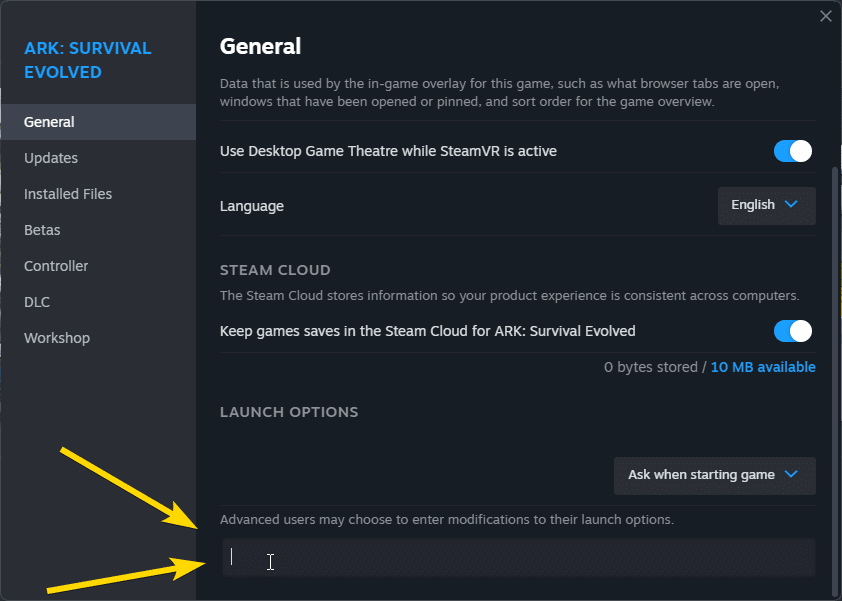
Once you are on the General page, which should load by default, you will want to find the âLaunch Optionsâ field at the bottom of the screen. There are multiple launch options, but the most helpful ones are:
-sm4 | Forces a simpler shader model, and seems to give a 20-25% performance boost. But it makes the game look significantly worse, and makes torches less useful.
-d3d10 | Forces game to use DirectX 10 instead of the newer 11 (12 is latest). It boosts performance at the cost of visuals.
-high | Forces higher CPU priority on the game, but doesn’t do much if you donât have other CPU-heavy processes running, due to ARK being mostly GPU bound.
-lowmemory | Lowers some settings to make ark run on PCs with ‘only 4GB RAM’
-nomansky | Removes sky details, but does not give much of a boost, just a couple extra FPS. But if you are on a lower-end system, every FPS you can gain helps.
We recommend trying the first set of launch options and then booting up the game to see if it is playable for you with just those two.
If you need to squeeze out more performance, then close the game and add the other 3 options to squeeze as much performance as you can out of the available Launch Options.
-lowmemory -d3d10
Minimal Recommended Launch Options
-lowmemory -d3d10 -sm4 -high -nomansky
Extended Recommended Launch Options
Method 2: Checking GPU Performance & Drivers
To be honest, this should be the first thing you check for getting better performance from any game, but in ARK’s case, the method above might be the quickest way to boost performance. If that is not enough for you, you will want to check to make sure your graphics drivers are fully up-to-date. Or if you are on Nvidiaâs Studio drivers, you may want to change to the Game-Ready drivers to see if that’s any better for you.
Checking drivers is different between Nvidia and AMD, and even Intel’s new ARC GPUs. With Nvidia, there are two ways you can get your drivers updated. These are Geforce Experience and manual GPU driver downloads. For AMD, we are not too familiar with any tools to automatically get updates, but there are manual GPU Driver downloads you can do.
Mostly Automated: GeForce Experience/AMD auto-detect
The easiest is by using GeForce Experience. That will automatically find the appropriate drivers for your GPU, and keep them updated with notifications in the bottom right corner of the screen when new drivers are available. We recommend this option, as it is less hands-on, and you get notified of updates being ready for you.
If you are on an AMD GPU system, you can use this link to get your automated GPU update software. We are not experienced with how to use it, but it should not be too hard to figure out. Once installed, it should be more or less partially automated, at least.
Manual Updates: From Nvidia’s Website
Download the Nvidia Drivers from here. For the manual method to optimize your PC ark experience, you will need to select the right GPU model in the form provided on this page. In our case, we would choose the following:
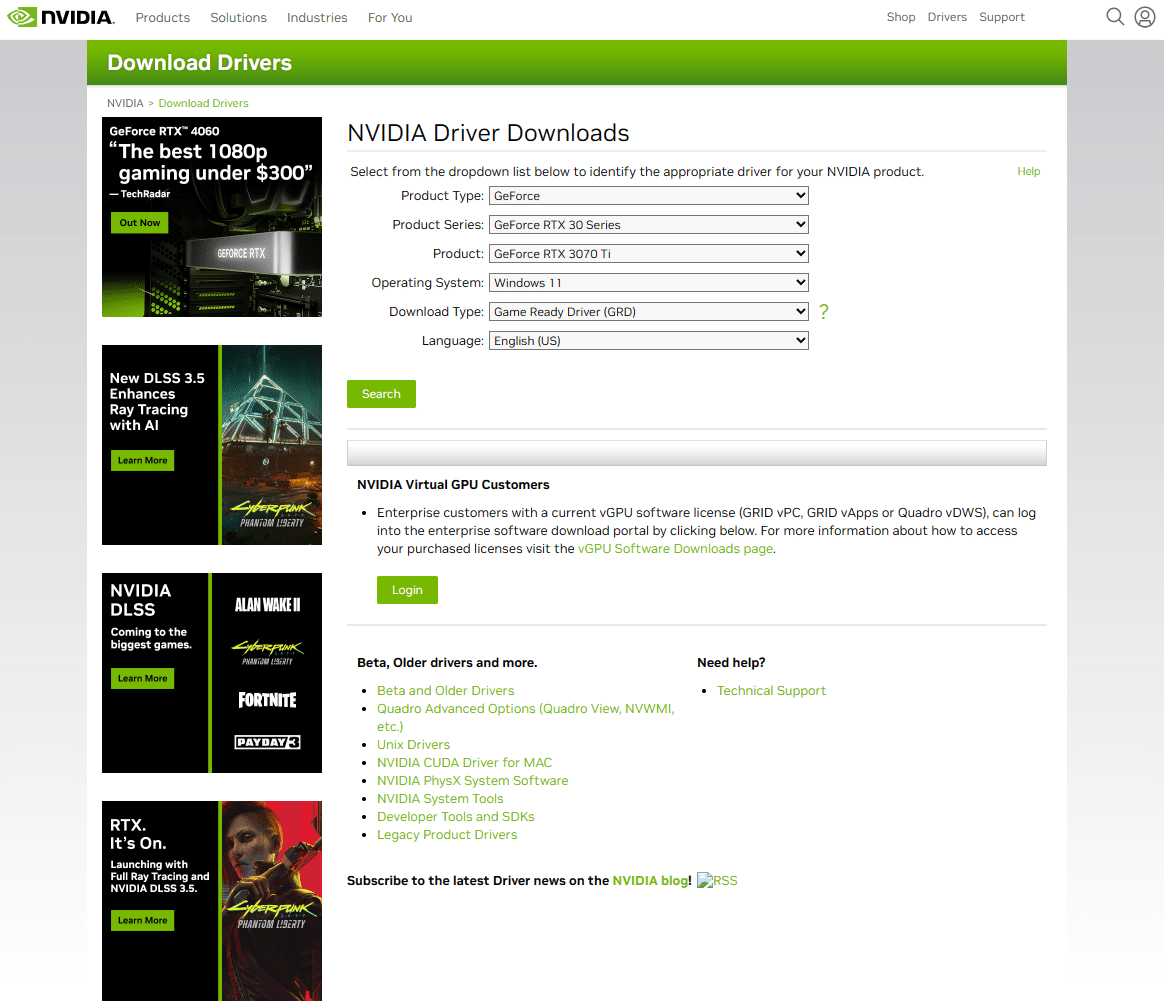
We use the Studio drivers here to optimize OUR PC ARK experience since we also run creative apps like photo and video editing and do it more heavily than most people. You can select ‘Game Ready’ drivers in the Download Type for your case, unless you are a creative person, like us.
Game-ready drivers are the best option for 90% of people. Most people will not need Studio drivers. Nvidia’s Studio drivers do not get updated as often, every 3 months or so on average unless a critical bug is found. This is because these drivers are optimized for stability with creative apps like Adobe Suite, Davinci Resolve, and other similar creative tools.
Manual Updates: From AMD’s Website
If you are on Team Red, you will want to download from AMD’s website if you do not want another process running in the background. Simply head to their website and select the right graphics hardware that you are running. There is not much to that. Hit ‘Next’ and ‘Finish’ to install the drivers, then a restart of your PC is recommended.
Method 3: In-Game Settings Changes
While you are performing tweaks to optimize your PC ARK experience, these are some changes you can make after doing Launch Options tweaks and graphics drivers updates. If your game STILL does not perform better, it may be time to take more drastic measures like lowering your graphics settings. We recommend changing a couple at a time until you find the stability that you are ok with.
We have not noticed much of a difference in visuals between 1080p and 1440p resolutions unless you are looking at something up close. So that’s the first thing we would recommend. If your game is running at 4K or 1440p, try dropping it one setting level (from 4K to 1440p; or 1440p to 1080p).
Another setting that can be fairly demanding is the Resolution Scale, try sliding that down little by little and see if dropping it slightly will help. If you can keep it higher or max it out, the game will look better. If you drop it too much, you will notice a significant drop in quality, but also better performance. Anti-aliasing and Post Processing can also be heavy hitters, try dropping those down if needed.
Shadows can sometimes be fairly demanding, especially if there are a lot of dinosaurs roaming around, or in a forested area. We keep those at medium, and it is good enough for us. We do our best to keep Textures on High, at least, since that can make the dinosaurs look ‘plasticky.’
One setting that is not on by default is certain settings in the middle column like ‘Simple Distance Character Movement,’ which can sometimes help, but not always. If you have ‘extra level streaming distance’ checked, try unchecking it, along with ‘Distance Field Ambient Occlusion (expensive!).’
How To Make ARK Look Better (On PC)
To be honest, even at max settings, ark looks decent but does not look super good. There isn’t much we can do about that. This is where ARK Survival Ascended will come in. This guide is meant to show you ways to improve your performance, which does the opposite of making ARK look better. There isn’t much that can be done to improve ARK’s visuals without taking a pretty heavy hit to your game’s performance.
ARK Survival Evolved is coded with “spaghetti code,” which means it runs, barely. ARK Survival Ascended is being re-coded from the ground up in Unreal Engine 5. This will improve the visuals, as well as performance. From what comparisons we’ve seen, and from what various major map makers for Evolved have rendered, it is looking like it will most likely look much better than Evolved ever will be.
What Engine Was ARK Made On?
ARK: Survival Evolved was developed on a heavily customized build of Unreal Engine 4. That is one reason the game runs so poorly even on fairly high-end PCs, and on Consoles it has the limitations it has. This will most likely be remedied by ARK: Survival Ascended’s release this October (2023).
Conclusion
Hopefully, these tips can help your PC ark experience to run a fair bit smoother. The game is not fully optimized, and hopefully, ARK Survival Ascended will significantly improve performance, it sort of has, but also has some other, different performance issues now.
